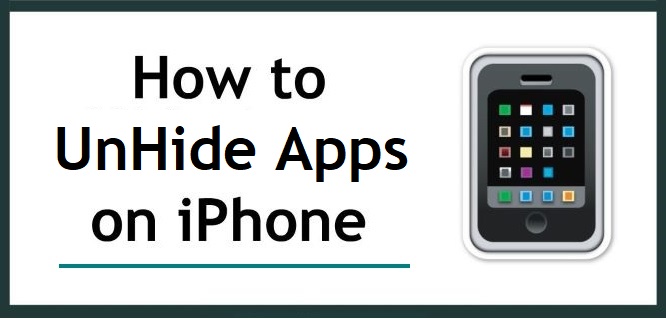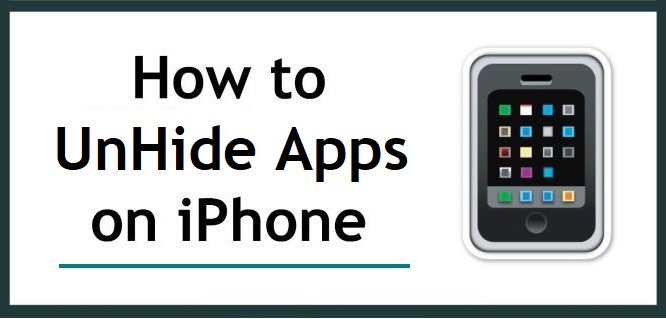If you’re looking for How to Unhide Hidden Apps on iPhone, then this is for you.
Last time, I wrote an article on How to Hide Apps on iPhone Home Screen, using Shortcuts and in Settings.
Today on this page, I will show you How to Unhide Apps on iPhone 2023.
You can unhide iPhone apps that do not appear on your home screen by accessing your App Library and then dragging and dropping them onto your home screen.
You will need to visit the Account section to unhide hidden purchases from the App Store.
A few months back, I noticed that one of my favourite games was not showing up on my home screen; I panicked.
I was fortunate to have not uninstalled the game and accidentally added it to my hidden iPhone applications.
It was easy to get it back.
You’ve reached the right place if you’re finding it challenging to unhide hidden apps from your iPhone.
Let me quickly show you how to unhide apps on iPhone 2023.
How to Unhide Apps on iPhone (2023)
The following are the three different ways to Unhide Apps on iPhone in 2023.
- Unhide Hidden Apps on iPhone Home Screen.
- Unhide Purchased Apps on iPhone.
- Unhide Apps on iPhone Using Spotlight Search
How to Unhide Hidden Apps on iPhone Home Screen
You’re in luck if you have hidden apps on your iPhone. These steps will help you to unhide your iPhone apps:
1. Swipe to the right-most page to access the App Library.
2. Once you have found it, enter the name of the hidden application that you want to remove into the search bar.
3. There are two options to remove the app icon and the app name you see.
4. Hold down on the app to bring up the iPhone’s home screen and drop it there.
5. If this doesn’t work, you can hold the app’s entry button and swipe left.
6. Alternatively, you can search for the app in the App Library by pressing down on it and then tapping on “Add to Home Screen”.
7. Any of these methods should make the hidden apps visible on the iPhone Home Screen.
How to Unhide Purchased Apps on iPhone
You may have decided to hide purchased apps from your purchase history.
These purchased apps are now hidden, and then you’ve decided to make them visible to you by unhiding the apps.
These steps will allow you to unhide the purchased apps:
1. Launch the App Store.
2. Tap the Account icon in the upper right corner, and it will display your profile icon.
3. Select your Apple ID at the top of the screen.
4. Tap “Hidden Purchases”.
5. Now you can scroll through the list of hidden purchases on your phone.
6. Search the name of the app you wish to unhide and click the Download button to download it to your iPhone device.
How to Unhide Apps on iPhone Using Spotlight Search
You can use Spotlight Search to launch or unhide hidden apps on your iPhone.
To open it, swipe down from the top of the screen. Then, you can type the name of the app that you want to open.
These steps will allow you to disable hidden apps from your iPhone.
1. Go to the iPhone “Settings”.
2. Select “Siri & Search”.
3. You can search for the app you wish to block from showing up in your iPhone’s search and then click on it.
4. Locate and Turn off the toggle switch for “Show Apps in Search”.
5. You can repeat these steps for any additional apps you don’t wish to display on your iPhone.
How to Hide Apps on iPhone
You have two options to hide an app on your iPhone.
It’s possible to hide the app from your home screen, or you can make it a hidden purchase to ensure it doesn’t appear in your purchase history.
The second option is beneficial if Family Sharing is enabled and you don’t want any family member or friends to have access to certain apps.
Hide Apps from App Store:
These steps will allow you to add purchased apps to your App Store account list of hidden purchases.
1. Open the iPhone App Store.
2. Click on the Account button in the upper-right corner.
3. Tap on the “Purchased” button that is located under your Apple ID.
4. You can search through all your apps until you find what you are looking for.
5. Slide to the left, and then tap the “Hide” button.
6. Select “Done”
Hide Apps from Home Screen:
These steps will allow you to hide an app from your iPhone Home Screen.
1. Find the app you wish to hide.
2. Hold and press down on the app.
3. Select “Remove App”.
4. Then select “Move To App Library”.
5. Boom, you’ve successfully hidden the app.
You can also use this method to remove any apps you don’t wish to see appearing in the App Library.
Conclusion:
You can unhide Apps on your iPhone by going to the App Library located on the right-most screen.
And you can also unhide purchased apps on iPhone from the Account section in the iPhone App Store.
You can hide or unhide any app on your iPhone to protect the content you want to keep private.
This is all you need to know about How to Unhide Apps on iPhone 2023.
I believe these tips will help you unhide some apps from your iPhone device.
Follow it through using any of the above methods, and you’ll unhide that app successfully.
If this article helped you and you have learnt something or gotten value;
kindly share this article on your social media platforms and with your friends who might need it.
Thank you!