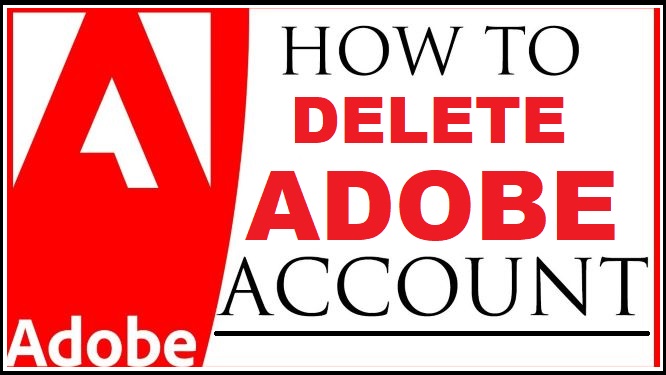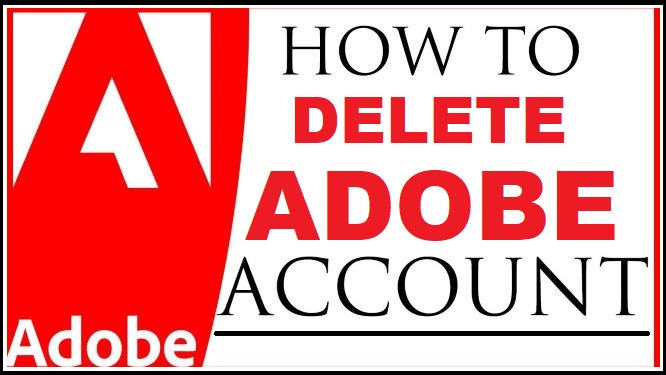Do you want to cancel your Adobe account but don’t know where to start?
Are you looking for the exact steps on How to delete Adobe Account?
Then, this guide is for you!
Here on this page, I will provide a step-by-step guide to help you delete your Adobe account.
Many people have been asking a series of questions such as:
- How do I sign in to my Adobe Account and Cancel it?
- How do I cancel my Adobe Account?
- How do I find my Adobe ID and Password?
- How do I permanently delete my Adobe account?
- How do I delete my Adobe Creative Cloud Account?
These are just a few of the many questions that people ask.
However, I was worried about trying to delete an Adobe account that I had; which led me in search of a solution.
This article will show you how to cancel your Adobe account.
I have searched many forums and their FAQs for the solution, but there is no clear solution to deleting the adobe account.
So, I was able to observe and note two possible methods to do this.
Yes, I finally found the proper steps after many trials and errors.
Are you probably curious to see it?
I will show you, follow me.
Let’s look at the various ways on how to delete Adobe Account instantly.
How to Delete Adobe Account Instantly
Below here, are the best ways to delete an Adobe account instantly.
These two methods will allow you to permanently delete your Adobe account quickly.
METHOD 1:
1. Send an email to [email protected] using your registered Adobe ID email address. Include your Adobe ID, Name, and your request.
2. You can also visit this link to log in and delete your adobe account or cancel your subscription/trial.
3. Once you log in, under the Privacy menu, scroll down to Delete Account and then select Continue.
4. Now, carefully read the text on the Delete Account displayed screen and click on Continue.
5. For (Adobe individual users), click on Cancel Plan, and for (Adobe teams or enterprise users), click on Leave Organization.
6. In the Final Confirmation section, select “Yes I understand and want to permanently delete this Adobe Account”, then click on Confirm delete account.
7. Voila! Your adobe account has been successfully deleted.
METHOD 2:
1. Firstly, log in to your Adobe account via this link https://helpx.adobe.com. Click on the Chat Support button and answer a few questions.
2. If you are asked what we can do to help, you can select or enter “Account Issues“.
3. Next, select “Account Settings” when asked about the type of problem you are having. The site will prompt you to check the Community forum, ignore and move on to the next question.
4. Do you wish to get in touch with us? You can now activate chat support by clicking on “Chat“.
5. Wait patiently for an agent, and then tell him you want to delete the account.
6. You will be asked for your email address used when you open your Adobe account. Wait and confirm.
7. After the request is approved, you will receive an email notification containing your request and information about how long it will take.
8. It takes at least 10 days to delete your Adobe account and up to 60 days for it to be deleted.
9. Boom! Your adobe account has been successfully deleted.
If the above solutions do not work or you have questions, you can call the adobe customer support number at (+1 866 940 0005).
Conclusion:
Deleting your Adobe Account shouldn’t be a problem again if you follow any of these methods.
All you need is to choose your preferred method and carefully follow the steps to cancel your adobe account.
So, this is all you need to know on how to delete adobe account in 2022.
Go ahead and try to delete your adobe account; you’ll be happy that you did it.
You have now learned how to delete an Adobe account instantly.
You can take advantage of this opportunity and do it at any time, any day.
Kindly share this great guide with all your friends and anyone who may need it.
Remember, sharing is caring.
Thank you!