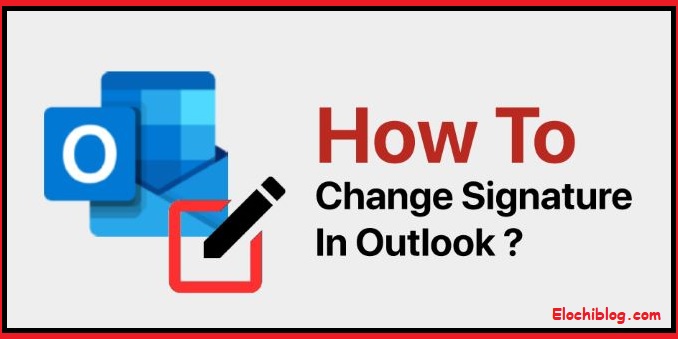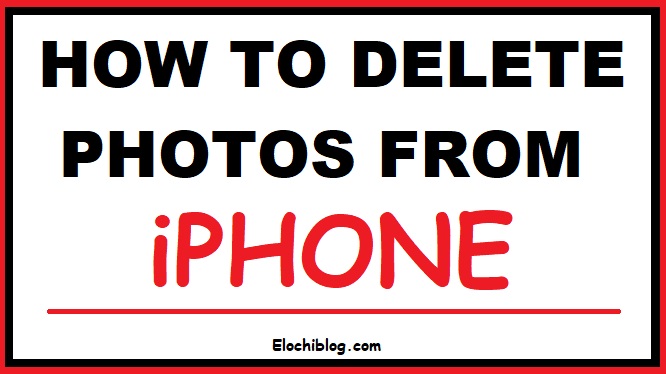Are you looking for how to change signature in Outlook, but you don’t know how to achieve that?
Then this guide is for you, and believe me; it is very much comfortable.
Many have been asking a series of questions like;
- How do I change my signature in outlook 2024?
- How do I change my signature in outlook 2023?
- How to change signature in outlook 2024?
- How to change signature in outlook 365 Online?
- How to change signature in Outlook Mac?
All these are questions people do ask, and we have gathered them from various searches and answers.
Worry no more; today, you will get to see and learn all about changing signatures in Outlook on this page.
This guide will teach you How to Change Signature in Outlook on Computer and some of its versions, both Windows and MacOS.
Nevertheless, setting up custom signatures for your outlook emails is very much simple.
You can create, edit, and change your signature anytime, any day.
Follow me; I will show you how to change signature in outlook 365, 2019, 2021, 2022, 2023 etc.
Before we see that, let’s quickly see how to create and insert signatures first.
I hope you are ready? Read on!
How to Insert Outlook Signatures in Windows
See how to create and insert signature in Outlook Windows:
1. Firstly, Open Outlook and select the File menu.
2. Then select Options.
3. Next, you select Mail.
4. Locate the “Signatures” button at the right side of the dialog box and click on it.
5. Then, Click on New.
6. Now you customize the text using the Edit signature box.
7. You can also add your picture, business cards, website links, or email address to your signature.
8. You can associate default signatures to different email accounts (Gmail, Yahoo, Outlook) using the “Email account” drop-down menu.
9. Choose your settings as default for new Emails or for replying to emails, or even for both cases.
10. You can also create different signature entries for any emails, but make sure the one created for each entry is right with the email account.
11. Once you are done, click on OK.
How to Create and Insert Outlook Signatures on MAC OS
See how to create and insert signature in Outlook Mac OS:
1. Firstly, open your Outlook client and click on Outlook.
2. Click on Preferences.
3. Locate Email, under it click Signatures.
4. Click on the + sign to add a signature.
5. Now, edit the text and insert your own.
6. Then, close the dialog box.
7. From the “Account” drop-down menu, add the signature to the specific email accounts (Gmail, Yahoo, or Outlook).
8. Choose your settings to be used for new Emails or for replying to emails, or even for both cases.
9. Also, add additional signatures if needed.
10. Voila, you are good to go.
How to Change Signature in Outlook 2023/2024
Here is the leading guide on how to edit or change an existing outlook signature.
The best method on How to Change Signature in Outlook Windows 10 and How to Change Signature in Outlook Mac OS.
At a point in time, one needs to update or add a new signature.
This new signature can be for a new email account used for accessing your outlook account.
If so you want to do it, then follow the steps below.
1. On your Windows or Mac environment, quickly get to the Signatures dialog box as shown above.
2. Then, highlight the particular text entry you want to work with; after that, you click on OK and close the open dialogs.
3. If you are using Windows, carry on, and modify the text as needed.
4. If you are using MAC OS, click “Edit” and then modify the text signatures.
5. Once after everything, then save your changes by clicking on the “Disk Icon.”
That is all about How to Change Signature in Outlook 2023/2024, and this same method goes for all other Outlook versions.
I hope you have learned something here now.
Kindly share this article with others so they can benefit as well.
Remember, sharing is caring.
Thank you!