Archiving emails in Microsoft Outlook is one big thing that many find difficult to do even with the new versions of Outlook 2016, 2019, 2021, 2022, 2023 and 2024.
However, today on this page, I will show you the complete guide on how to archive emails in outlook 2013, 2016, and newer versions.
The procedure for outlook 365 archive settings for emails is the same for 2016, 2019, and newer versions.
You can always manage, organize and archive emails in Outlook to save space.
Also, you can archive items manually in Outlook for Microsoft 365, Outlook 2007, Outlook 2010, Outlook 2013, Outlook 2016, Outlook 2019, Outlook 2021, Outlook 2022, Outlook 2023 and Outlook 2024.
For sometimes now, people do ask a series of questions like;
- How do I archive outlook 2024?
- How do I archive outlook 2023?
- How does the archive work in Outlook?
- How do I create an archive folder in Outlook?
- How to archive items manually for Microsoft Outlook.
If you ask such questions, then no need to worry again, as I will show you the answers to all your questions now.
I hope you are still with me? Follow me, let’s see.
You can agree with me that your outlook mailbox is so big that you can’t stop getting an email anytime, same as Gmail, Yahoo mail, etc.
Hence, to make space for incoming emails and keep your mailbox from filling up, you need to archive some emails.
Thereby moving old mails and items to an archive with a separate Outlook data file known as (.pst); you can open this file anytime you like.
However, Outlook makes use of the Auto Archive feature to archive items by default sometimes.
Nevertheless, you can also archive emails manually, and by so doing, you control, store, and file the items anytime you like.
Let’s quickly see the available step-by-step guide to archive in Outlook 2013/2016 and more recent versions.
How to Archive in Outlook 2013, 2016, 2019, 2021, 2022, 2023 & 2024
Below are the simple steps on how to archive in Outlook 2013/2016 and archive emails in outlook 365.
Now, follow these steps carefully.
1. Depending on the version you are using, do any of the following.
FOR OUTLOOK 2013:
- Click on File then >>> Info
- Select Cleanup Tools >>> Archive.
FOR OUTLOOK 2016:
- Click on File >>> Info
- Select Tools >>> Clean up old items.
NOTE: If your mail profile is linked to an Exchange server, Archive and AutoArchive might not work, possibly because your organization overrides the AutoArchive due to the mail retention policy. Hence, check the system administrator for more details.
2. Locate the “Archive this folder and all subfolders” option, click on it and select the folder you want to archive.
3. Now enter a date under “Archive items older than.”
4. Create multiple .pst files if you wish to use different settings to archive some folders.
For example, you may decide to keep items in the sent folder for longer than those in your inbox folder.
5. Ensure the box for “Include items with Do not AutoArchive” is checked to archive the items not among Auto Archiving manually.
This feature only ignores the Do not AutoArchives settings but does not remove the exclusion from the items.
6. Finally, click OK.
How to Turn Off Auto Archive
If you wish to archive manually at any convenient time you want, then you need to turn off AutoArchive.
To do that, follow this quick guide.
- Click on File >>> Options >>> and then Advanced.
- Click on AutoArchive Settings located under AutoArchive.
- Then uncheck the box with “Run AutoArchive every n days.”
Conclusion:
So, this is all you need to know on how to archive in outlook 2013/2016 to newer versions and the available Outlook 365 archive settings.
I believe you have learned how to archive emails in outlook 365, take advantage of it today, and archive those emails in your mailbox.
Enjoy!
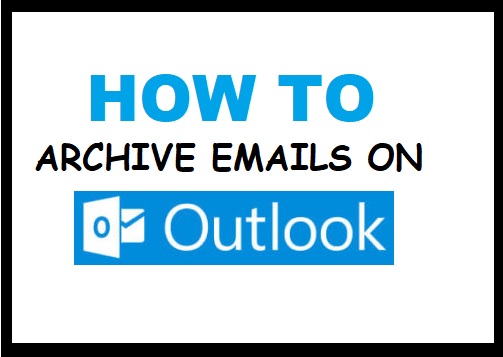
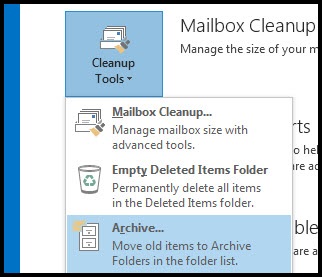
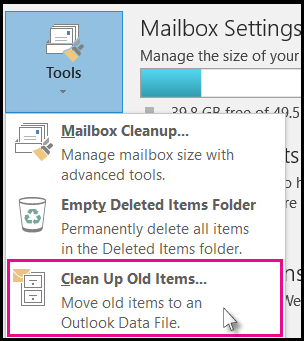
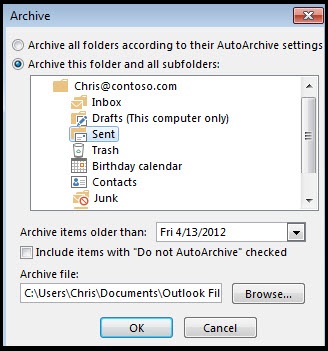
![Top Four Laptops for Programming in [2023/2024] – ElochiBlog 1 How To Archive Emails In Outlook,archive emails in outlook,archive emails in outlook 365](https://elochiblog.com/wp-content/uploads/2022/08/Best-Laptop-For-Programming.jpg)