But unfortunately, you probably don’t know that every Windows Laptop (PC) has this great feature and this keeps bothering you.
Alright, today I will show you how to go about this by following these straightforward and easy steps below.
The tools include your System Keyboard, Microsoft Paint Program and the Snipping Tool.
HOW TO SCREENSHOT ON WINDOWS 7 LAPTOP
Using the snipping tool in Windows 7, you can define an area of the screen to capture whether for the entire screen or just a selected window and this saves much stress than using the other tools as Keyboard and Microsoft Paint Program which involves pasting the image from the clipboard.
To do this; open your Snipping Tool, press ESC Key from your desktop or laptop keyboard, open the menu or drop-down box you want to capture.
HOW TO SCREENSHOT ON WINDOWS 8 & 10
In Windows 8 & 10, no much steps required as that of Windows 7.
Below here is the only one step to take to achieve this.
Apparently, you have gotten the screenshot, and it will be saved immediately in your screenshot folder under pictures.
CONCLUSION:
Also subscribe to this blog to receive fresh new updates like this another time.


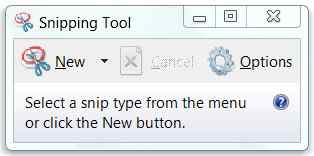
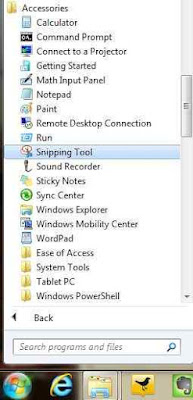

11 comments
thankyou for remind me
Hey Martin, you are welcome
thank you for stoping by, hope you enjoyed this post
its my pleasure having you here. always visit this blog for more updates
thank you
Windows is a confided in working framework; it is utilized everywhere throughout the world for the most part since it gives upgraded security and accommodation. Windows Hosting
I really enjoy simply reading all of your weblogs. Simply wanted to inform you that you have people like me who appreciate your work. Definitely a great post. Hats off to you! The information that you have provided is very helpful. garageband for windows reddit
Thank you for your post, I look for such article along time, today i find it finally. this post give me lots of advise it is very useful for me. private rdp
My spouse and I stumbled over here by a different web address and thought I might check things out. I like what I see so i am just following you. Look forward to checking out your web page again. app store screenshots
Pretty good post. I just stumbled upon your blog and wanted to say that I have really enjoyed reading your blog posts. Any way I’ll be subscribing to your feed and I hope you post again soon. storm proof windows
You are welcome, Enjoy!
Thanks for coming here Farhan and I hope to see you again soon!
Really amazing article, Thanks. My question is – which laptop is the best for video editing?
Good